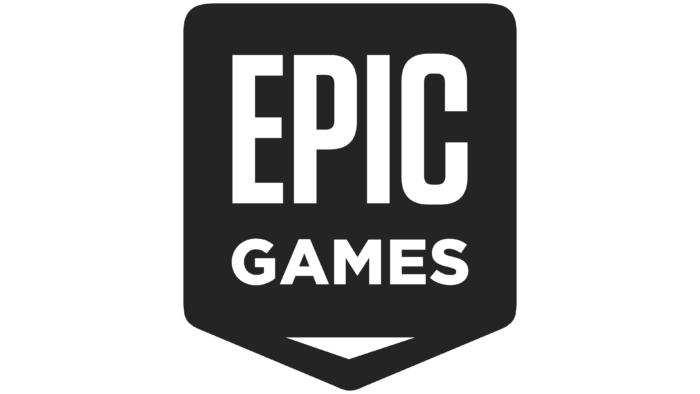Help
Help & Guides
Stuck with a technical problem, or just got a question? Check out the guides below or head up to The Big LAN Tech Desk, staffed by our group of friendly volunteers!
Services do not include assistance with Souls-like bosses
(click options for more details)
Our Support Promise
At The Big LAN we aim to provide you the best experience possible by getting everyone into the most games we can. To help us achieve that, The Big LAN team recommends a fully updated Windows 11 PC. Linux based devices, including the SteamDeck, and consoles are most welcome but may not be as supportable for our full list of games.
The Big LAN prioritises free games for our tournaments to maximise accessibility. We'll do our best to build our schedules to ensure you can game the entire day without purchasing game licenses.

What to do, what to bring
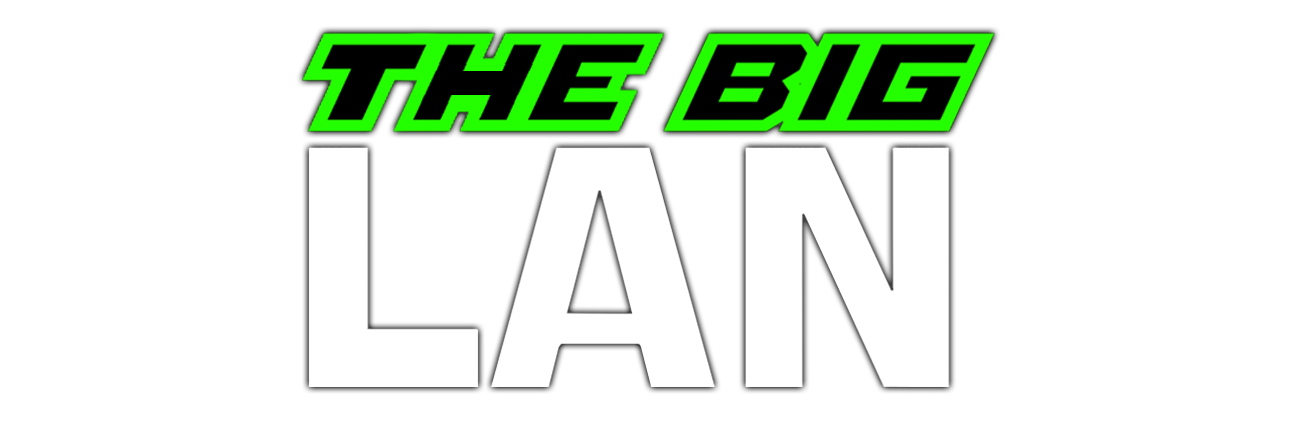
Before heading to one of our events, have a quick read of the suggestions below to make sure you have the best experience.
Buy Tickets!
While you can buy tickets at the door, buying online is quicker and easier for you and lets us make sure we've got enough seats set up on the day.
Check Accounts
Make sure you can sign into Steam, Epic, Riot, Battle.Net, Xbox, and any other services you need to launch the games you want to play. Recovering a password or guessing your username when a tournament is about to start isn't fun.
Disable VPNs
Virtual Private Networks (VPNs) are a great choice for improving your security online, especially when joining an open local network with strangers. However, since VPNs reroute all your traffic through their remote servers, you won't be able to connect to any game servers hosted on the LAN. When joining a local server or game like Quake 3, TrackMania, Rocket League, or Counter Strike 2, make sure your VPN is temporarily turned off.
For older games like Halo CE and Quake, you may need to disable any virtual network interfaces your VPN has created, even if the VPN is turned off. If in doubt, ask The Big LAN staff for help, just let them know you have a VPN installed.
Update Windows
For your security, it's best to ensure your Windows OS is fully updated.
Windows 10 has hit end of life so, while you are still welcome to bring a Windows 10 PC to our events, we recommend upgrading to Windows 11. If you're still running Windows 7 you can bring it to the LAN but your device will be vulnerable to malicious actors either at the LAN or (more likely) online.
Gather your peripherals
Mouse
Keyboard
Controller
Mousepad
Headphones
Microphone
Make sure you bring everything you need for the best gaming experience. If you're bringing a laptop, check that it has an Ethernet port. If not, and while we do have WiFi available, we recommend getting a basic USB to Ethernet adapter. All our end user connections are 1Gb/s.
The Big LAN does have spare mice, keyboards, and mousepads as part of our rental PCs options that we can lend you if you forget, but we do not carry spare headphones or microphones.
Sign In & Get Playing!
When you arrive we'll ask you for your name to look up your tickets (or take your payment if you don't have one yet, we can do cash or card at the door). Then scan the QR code and fill out your details, which includes checking if you have any dietary requirements for lunch and dinner.
We take sign ups for tournaments in person when the tournament is scheduled to start. We'll announce over the PA system when to come to the desk to sign up, and we'll make lots of announcements so you can't miss out. Check out the schedule on the event page or our main display at the event to see what games are coming up next.
Frequently Asked Questions
Do I need my PC and cables to be test and tagged?
No, our events generally don't require formal testing of your equipment, but our staff will be walking the seating rows and visually inspecting all equipment. If a specific event does require test and tag we will provide that service at no extra cost.
Can I bring a console?
Absolutely! Just remember The Big LAN cannot guarantee the same experience on a console as on a PC. For example, the console version of Rocket League cannot play LAN multiplayer, it can only play via online servers.
I don't own that game, can I still play?
Generally The Big LAN can't offer spare licenses to join games you don't own, however most of the games we play are free. We aim to build our schedules so that there is always at least one free game running in any time slot.
The schedule shows a tournament going for 3 hours, will it be that long?
Durations on our schedule are an educated guess. Actual duration depends on numerous factors like attendance, ruleset, punctuality of players, and any technical difficulties.