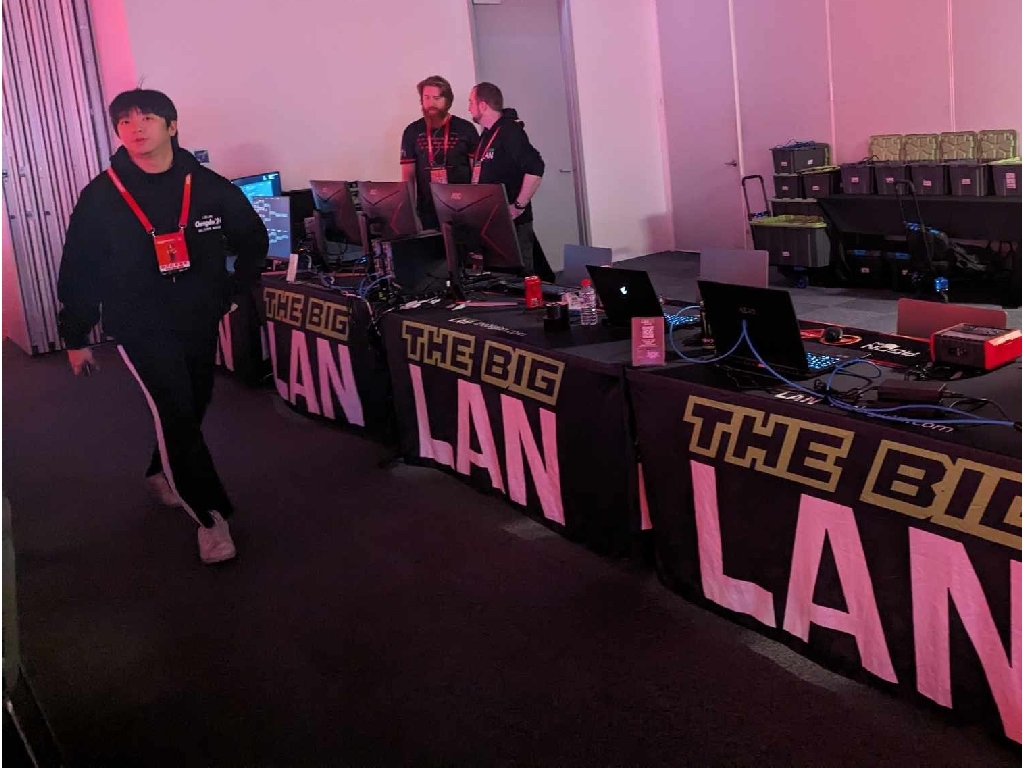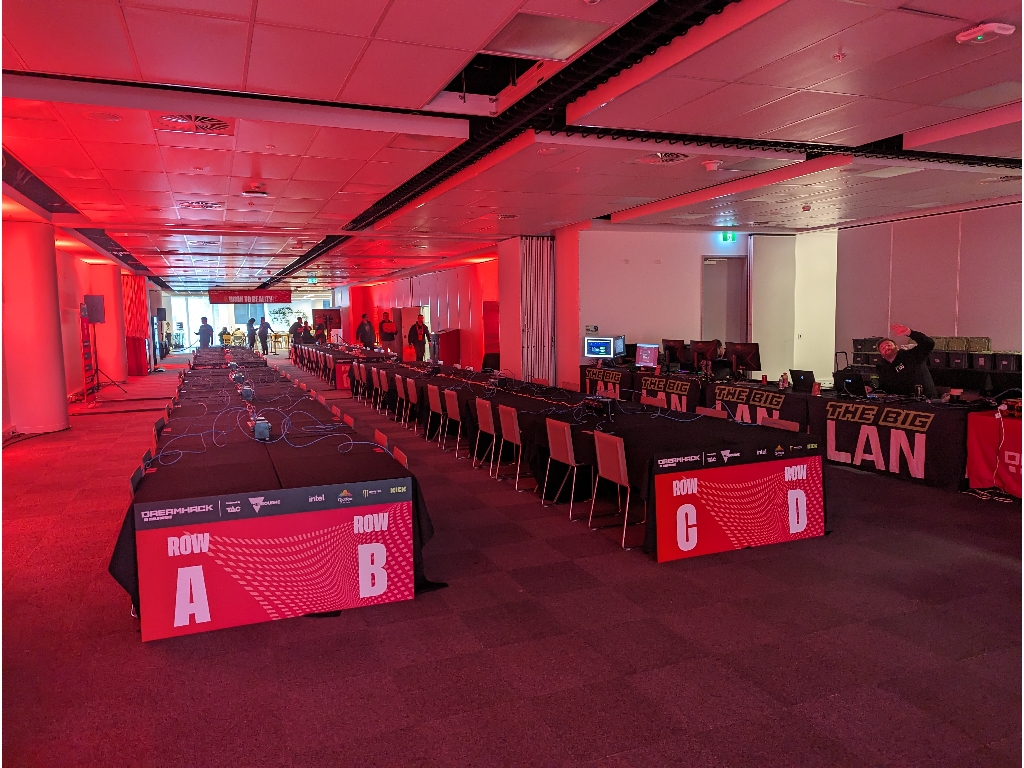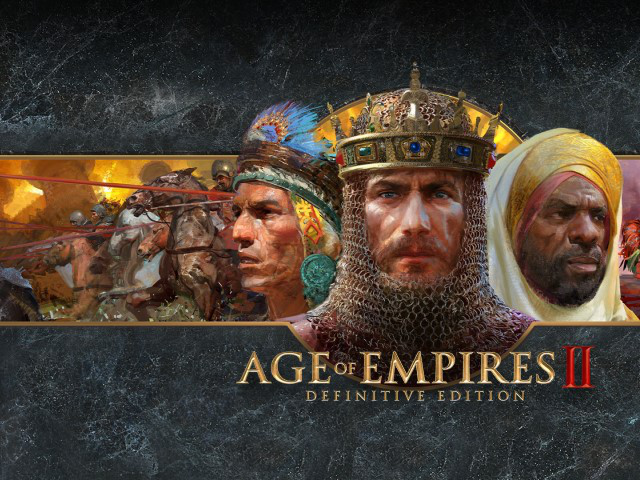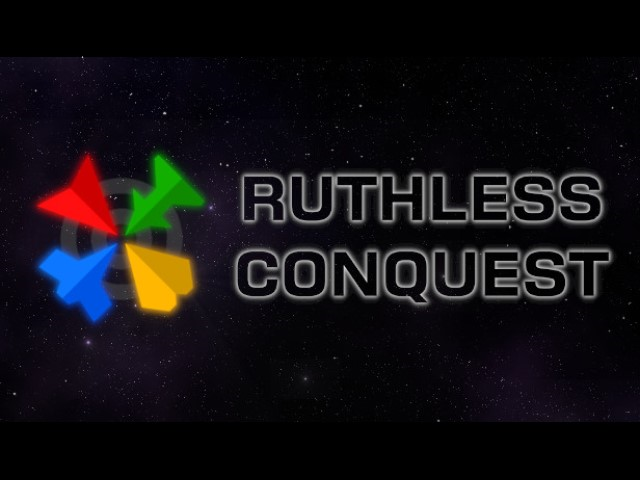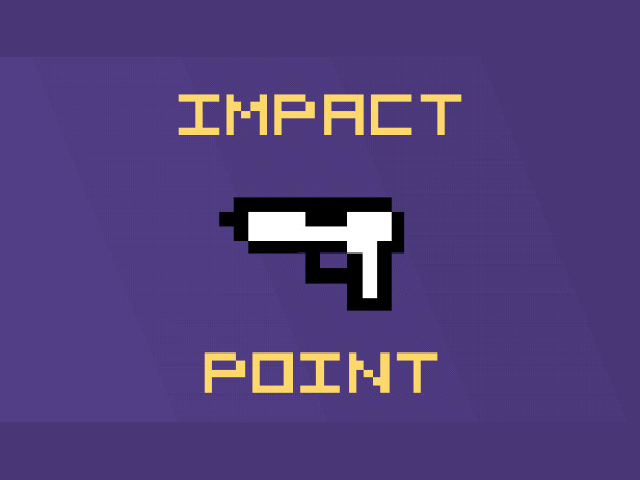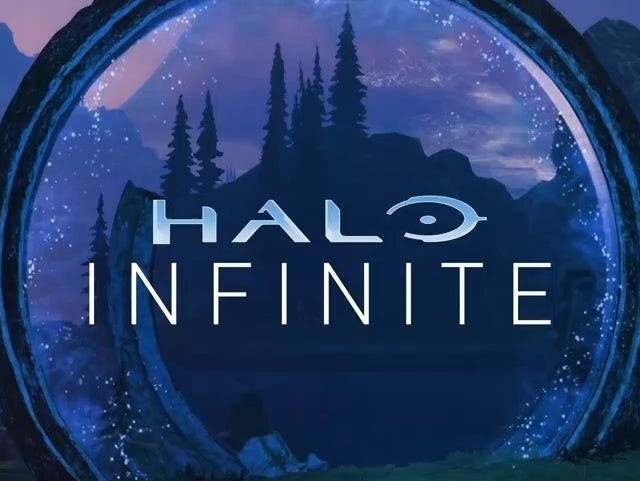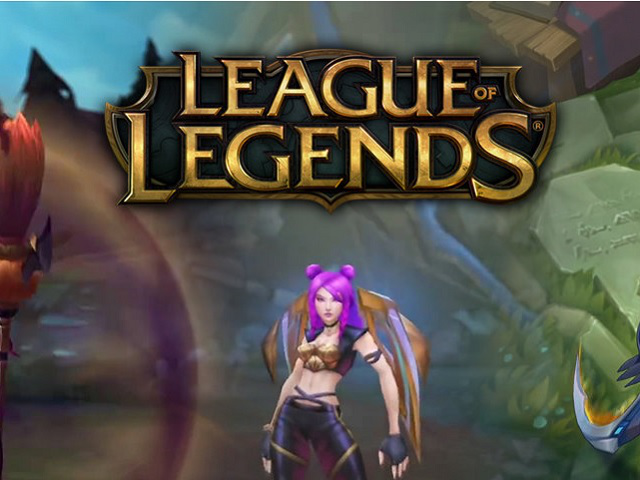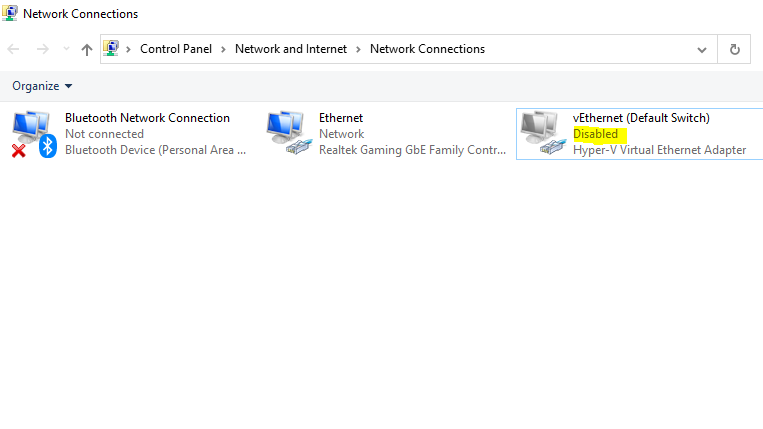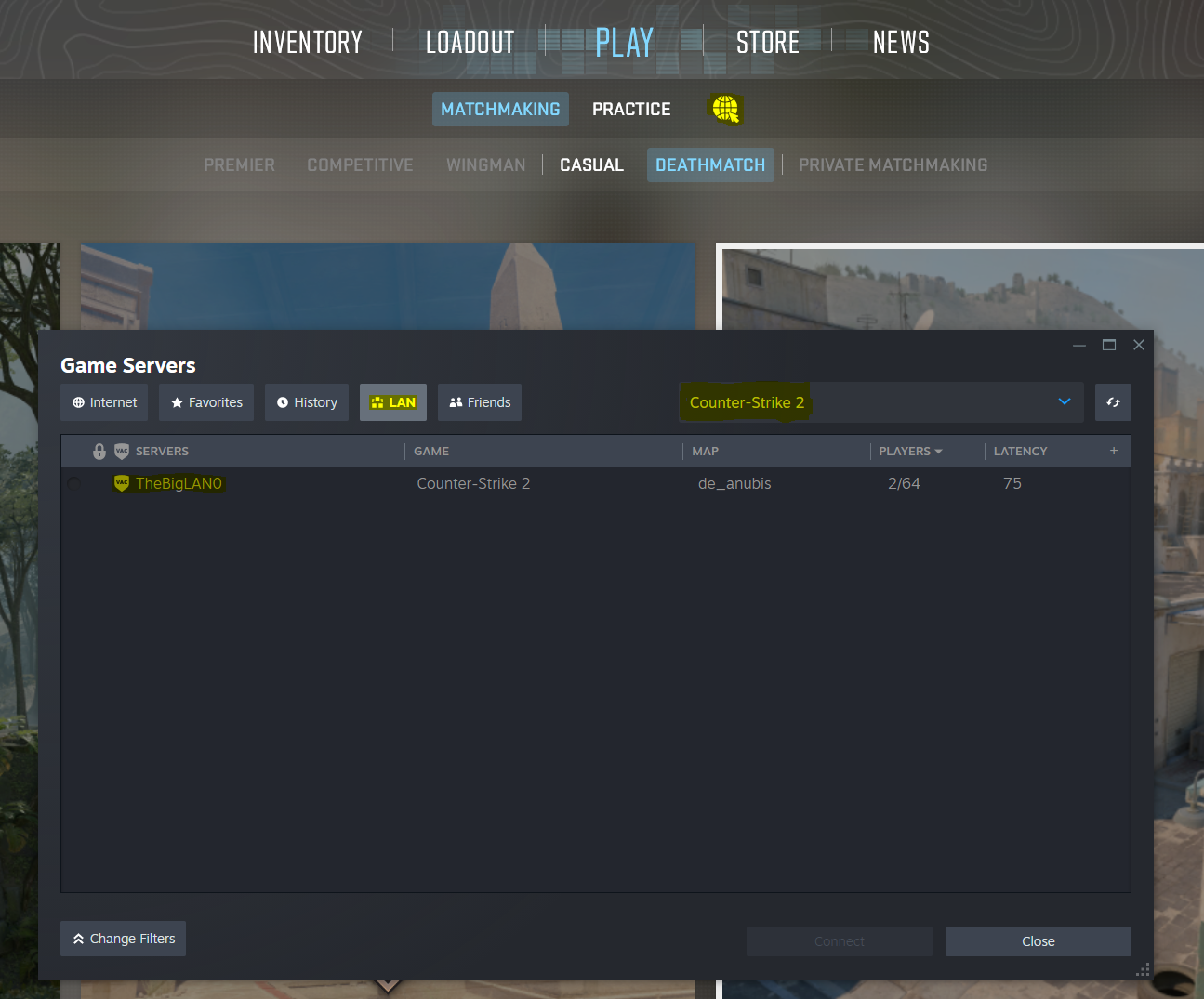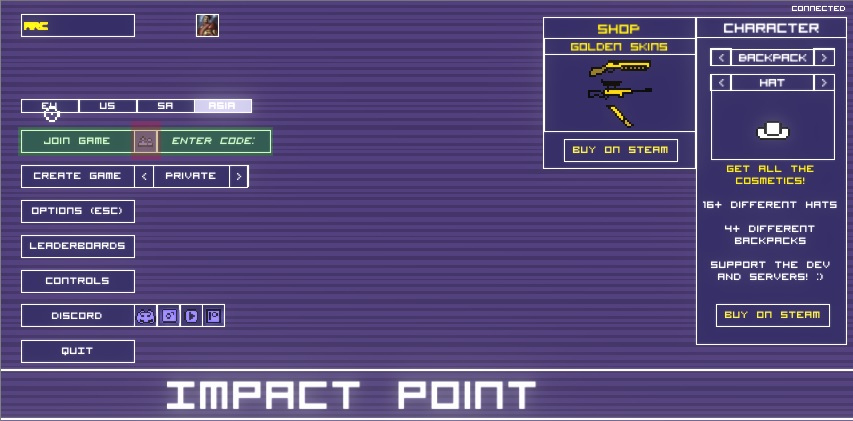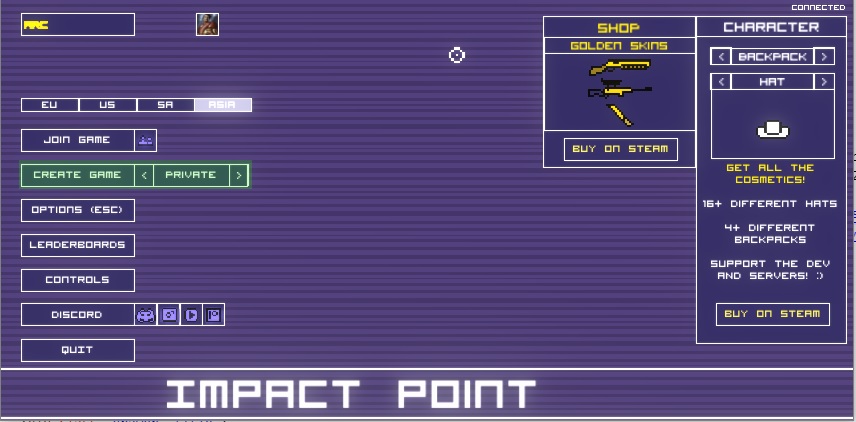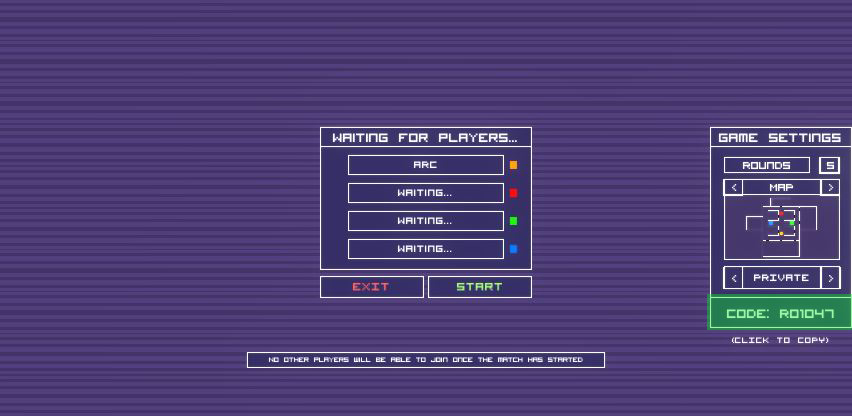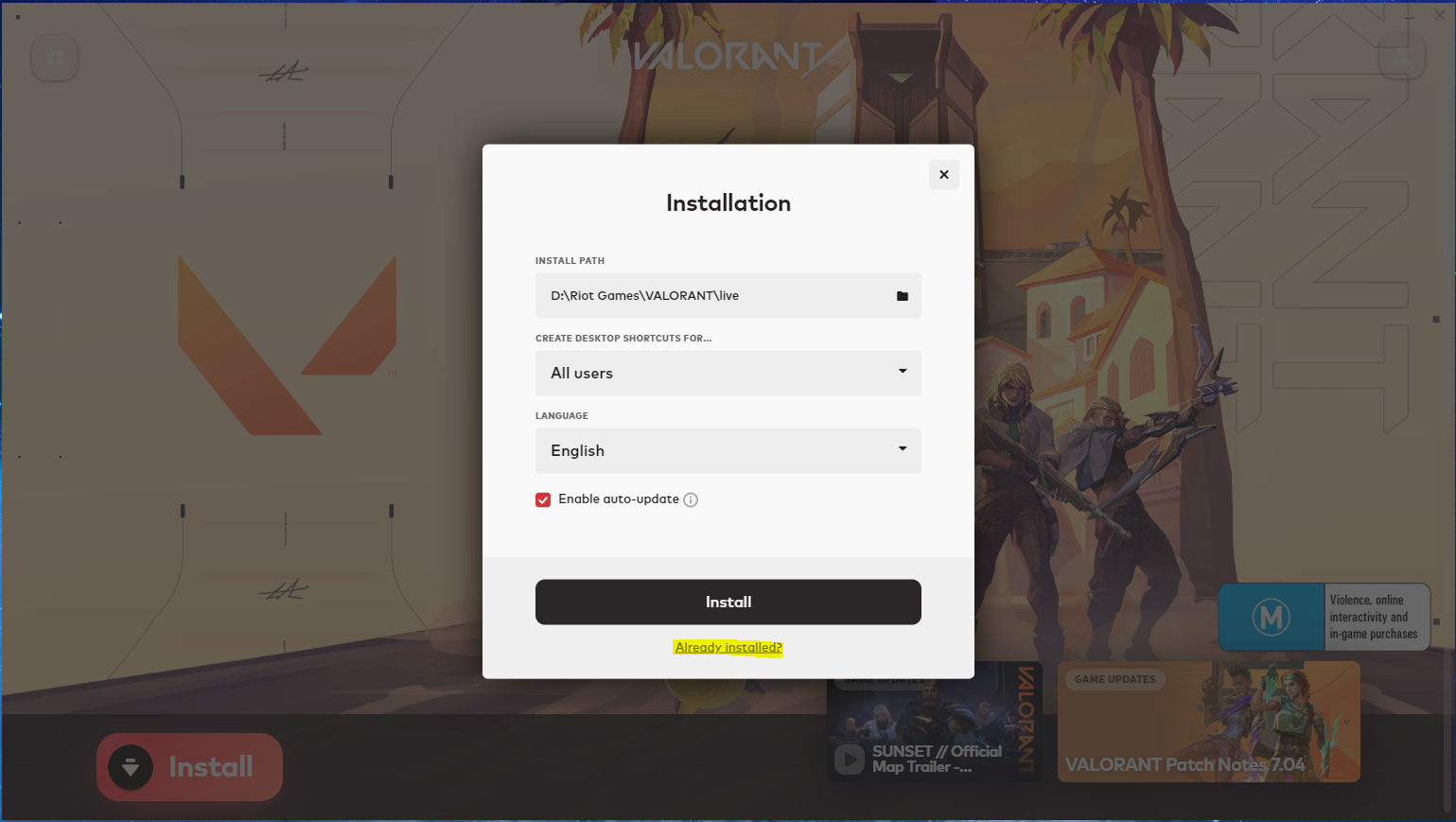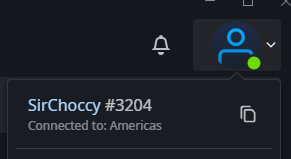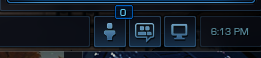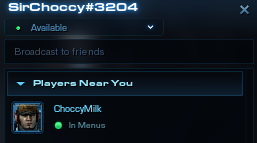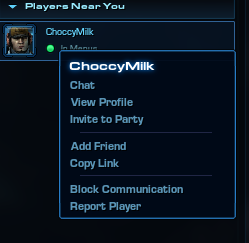April 26th - 28th, 2024
April 26th - 28th, 2024
The Big LAN was thrilled to work with DreamHack to bring their BYO PC LAN to life!
The BYOC LAN is a Bring Your Own Computer area of the event and is the core of a DreamHack festival.
Each BYOC ticket gets you a reserved seat, an ethernet cable connected to the LAN, power outlets for your gear, and a chair. You can even bring your own chair!
Please note: The BYOC LAN is a secured and restricted access area, you cannot enter the BYOC LAN without a BYOC LAN ticket.
Thank you to everyone who attended and congratulations to our winners! We hope to see you again!
Main Tournaments
Click each tile for more details including rules and help
Tournament Prizing
Straight from ESL to you, it's all the fun of an arcade prize wall but for PC gaming! Every tournament has a number of prize tokens allocated. Collect tokens throughout the weekend to exchange for the prizes below!
Some prizes may not be available at the event and will be shipped to you by the supplier
Schedule
Click each tournament listing for more details
Select a schedule to view
Friday
Saturday
Sunday
Counter Strike 2 5v5 and League of Legends 5v5 are both hosted by ESL on Saturday starting 12PM. Sign ups on Saturday from 11AM
FAQ
Where is the BYOC Area?
At Melbourne and Olympic Parks, the BYOC LAN will be held at the Tennis HQ building, on Level 2.
Where do I park?
You may park at the Eastern Carpark, however please note this is PAID parking.
Where should I pick to be dropped off?
If you're using a rideshare app, you can navigate to “Tennis Australia” (maps link), but please make sure that your driver enters through Entrance D via Olympic Boulevarde. You can use John Cain Arena as a landmark to confirm you are at the right entrance. Please ask your driver to follow the signs to the DreamHack Festival. These are also the same instructions provided in the BYOC Handbook “Arrival”.
Can I bring multiple devices?
You can, however there won’t be event WiFi and you will only have access to one network cable.
How do I choose my seat?
Once you arrive at the Check-In desk on Level 2 at the Tennis HQ Building, LAN staff will assign you a seat. If you have a simple preference, please mention it to them.
Can I bring a +1 into the BYOC?
No spectators will be allowed in the LAN hall. Only LAN ticket holders are allowed in the BYOC LAN.
Where can I get food and drink?
The festival will have a range of food trucks and stalls dotted around but we ask that you don't bring any of it back into the LAN area. We are also close to a tram stop so popping into the city is easy.
Can I leave my PC unattended?
Yes you can. You will be responsible for your own equipment. As a security measure no equipment or peripherals can leave the venue between 10pm till 8am. The venue will have security to enforce this rule.
Can I bring a console?
Yes, however you only have access to the 90cm x 75cm of table space, two (2) power points and a single network cable. Additionally, the competitions only support PC devices.
Can I download games at the LAN?
We will have all the games we are supporting cached for fast downloads via Steam, Epic, and Riot clients, but please update the games you want to play before you arrive! Check The Big LAN's Help page for more information